Windows 10 was first released in July 2015. Since then Microsoft has released numerous major updates. But how do you know what version you are on?
To find out what version of Windows 10 you have installed, Navigate to the Start Menu and then select the Settings icon.
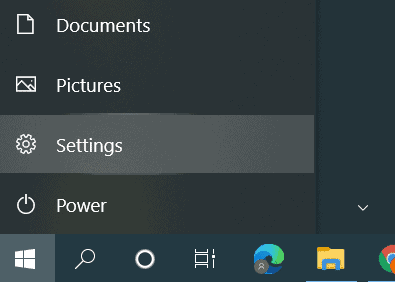
Once in Settings, select “System” and then select “About”. Under the Windows specifications heading it will display the Edition and Version of Windows 10 you have installed.
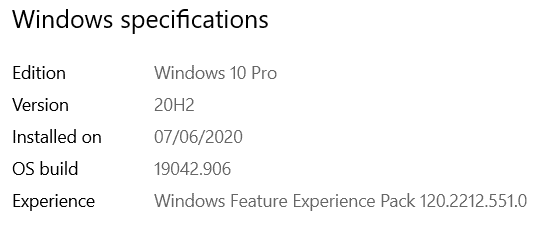
Currently, at the time of writing, Windows 10 20H2 is the latest version of Windows 10. If you are using a version of Windows 10 that has passed the Support End Date. (Please see table below).
It is strongly recommended to backup your device/data and perform an upgrade to ensure that you receive the latest software and security enhancements. If you have a genuine version of Windows 10 the upgrade is free and can be completed by using the Windows 10 Upgrade Assistant, which is available to download from:
https://www.microsoft.com/en-gb/software-download/windows10
| Version | Support End Date |
|---|---|
| 20H2 | 10/05/2022 |
| 2004 | 14/12/2021 |
| 1909 | 11/05/2021 |
| 1903 | 08/12/2020 |
| 1809 | 10/11/2020 |
| 1803 | 12/11/2019 |
| 1709 | 09/04/2019 |
| 1703 | 09/10/2018 |
| 1607 | 10/04/2018 |
| 1511 | 10/10/2017 |
| 1507 | 09/05/2017 |
Source: https://docs.microsoft.com/en-GB/lifecycle/products/windows-10-home-and-pro
If you have an Education or Enterprise edition of Windows and would like to confirm the support date, please visit:
https://docs.microsoft.com/en-GB/lifecycle/products/windows-10-enterprise-and-education

